Prepar3D/MSFS/FSX Setup
Select your sim(s)
From the dashboard tell SimToolkitPro what simulator(s) you have installed. Clicking the "Connect" button will pop up the options. Click simulators to select them.
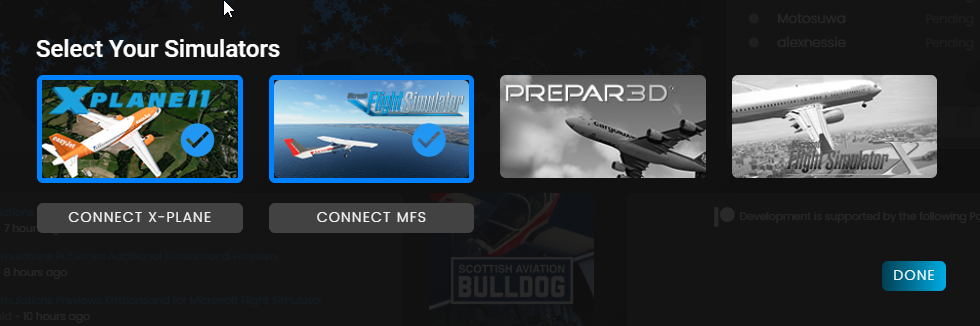
Local Setup (Simulator and STKP on same device)
If your simulator and SimToolkitPro are on the same device your simulator should be detected running and automatically connected to if able. You can disable the automatic connection system in the settings. You may need to manually connect to the simulator the first time.
To get connected, click the "Connect" button on the sim selection page.
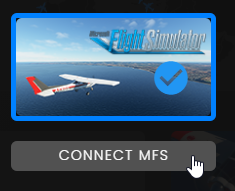
Network Setup (Simulator and STKP on different device)
Download and extract the SimConnect Server from the download page onto the simulator device. When you start your simulator make sure to run the server application as well.
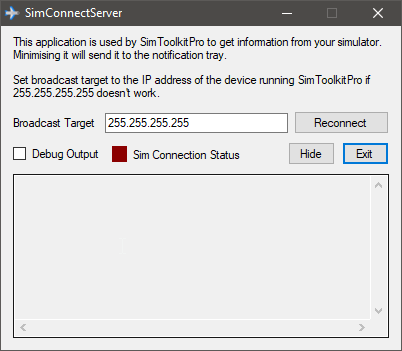
The SimConnect server will show a small status icon for its connection state. Minimising the app or clicking the Hide button will send it to the notification area in the bottom right
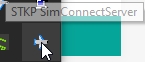
Once a simulator is detected the status icon will turn green. Any instances of SimToolkitPro on your network will now be able to connect to the simulator. In the instance of SimToolkitPro be sure to set "Network Mode" to on in the settings, this will prevent SimToolkitPro starting an instance locally and prepare it to receive data over the network.
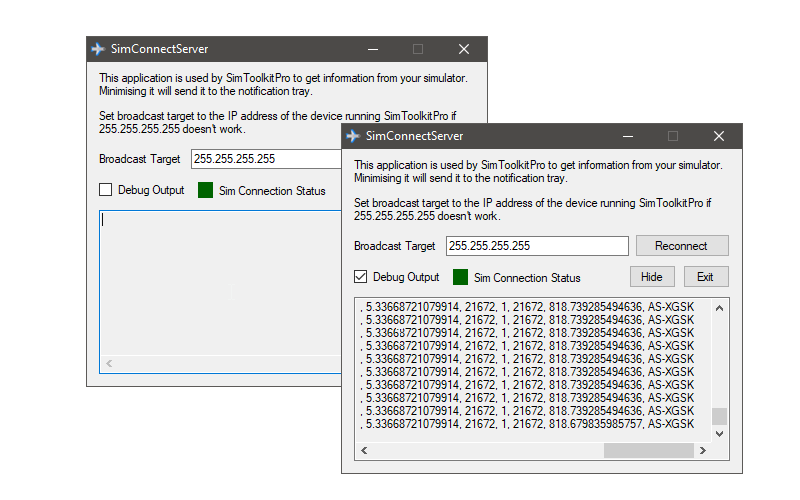
Enabling debug output when the indicator is green will show the raw simulator output, this is a good metric to determine if data is being sent correctly. Any further issues ensure that the SimConnect library is installed on the simulator device, and if problems persist contact the support team using Discord!